


This game is no longer in Early Access on Steam. Based on Steam reviews, however, the developer apparently pulled the game out of Early Access earlier than anticipated, and thus the game is not as polished or complete as some expected it to be. Regardless, the price of the game on Steam is currently $5.99 compared to $13.99 on GOG. At least it seems that the developer priced the game more accordingly after not developing it as much as expected, although GOG has not been updated.

When I first attempted to start the game, I would see nothing but a frozen black screen and had to use Alt-F4 to exit the screen. Thus, the game would not start for me on Windows 10 at first. However, due to having used the same patch to help other good old games work previously, I was aware of a patch that is available on the following GitHub page: https://github.com/elishacloud/dinputto8 I then downloaded Release v1.0.75.0, and after unzipping the downloaded file, I added the dinput.dll file into the game's installation directory. Next I went to the Properties of the DKII-DX (.exe) file and changed the compatibility to Windows 98/Windows ME. Now the game starts up properly and is working for me on Windows 10.

I found a tip from Xeshra on the Septerra Core GOG forum. The instructions shared below, which allowed me to play the game on Windows 10, are essentially the same as the instructions provided by Xeshra except for updating information such as the link to the latest patch on GitHub. 1. Install the GOG game 2. Download Septerra Core v1.04.0.11 according to your system: https://github.com/M-HT/SR/releases/tag/septerra_v1.04.0.11 3. Unpack the downloaded zip file and then copy all the files from the unpacked folder into the game installation folder (overwrite files if asked). 4. Now open the Septera CFG file with Notepad. Make the following changes as needed: Display_Mode=fullscreen Display_VSync=on Display_Width=1440 Display_Height=1080 Display_Resizable=no Display_Scaling=basic Display_IntegerScaling=no Display_DelayAfterFlip=0 And then under CPU settings # CPU_SleepMode=standard/reduced/nosleep - CPU sleep mode (to prevent Septerra Core from consuming too much CPU) CPU_SleepMode=nosleep 5. If done properly and launched by using the new SR-Septerra application (SR-Septerra.exe), the game should work properly now. Fun game so far! If using a pregenerated shortcut to launch the game, remember to right-click on the shortcut, go to Properties, and alter the end of the Target line to SR-Septerra.exe
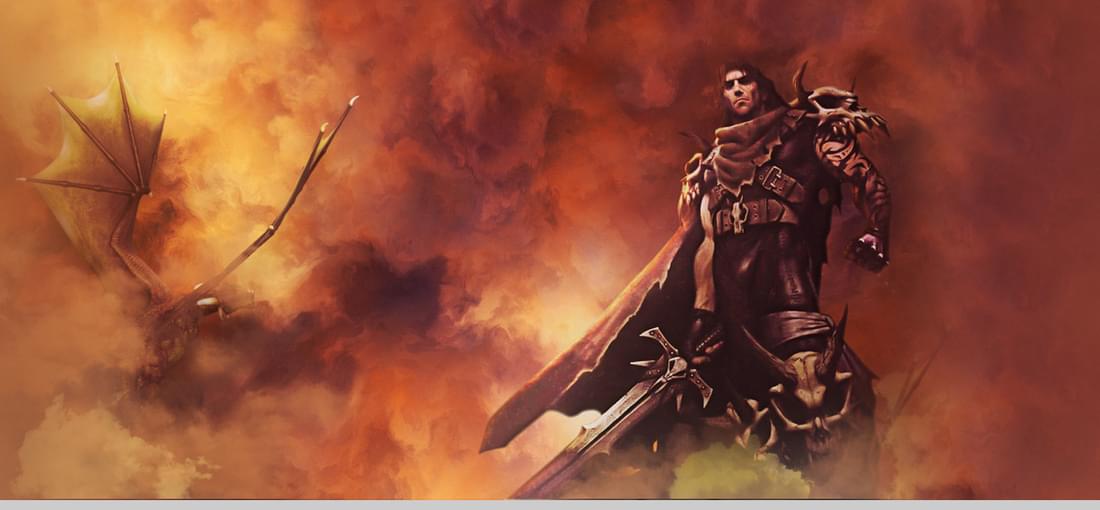
This is going to be a two-parter. At first, the game was not working for me on Windows 10, but I realized that I had an older (not up-to-date) GOG version installed. So let me start by speaking of the current GOG version of the game, which I just installed: The game is starting and working fine for me on Windows 10. It appears that the current GOG version includes some in-game updates, such as now showing a menu (including an option to exit the game) when the Esc key is pressed. Other than that, the executable file also has been set to compatibility mode with Windows 95. In regard to the older (not up-to-date) GOG version that was previously installed on my PC, at first the game would not start up. Then after I changed the compatibility mode of the executable file to Windows 98/Windows Me, the game did start up. However, the mouse cursor was not showing. Then based on a tip from the Revenant GOG forum, I created a shortcut from the Revenant .exe file, went to Properties of the shortcut, and added FASTLOCK=OFF at the end of the Target line. After doing this, the game both started up and showed the mouse cursor. Again though, I initially was trying to run an older (not up-to-date) GOG version of the game. In regard to the current GOG version, the game is working just fine for me on Windows 10 and shows a menu when the Esc key is pressed in-game (whereas the previous, older GOG version I had installed at first did not display this functionality).

Thus far, I have not encountered the black screen problem that was mentioned previously (or any other glitches), but the game would not even start for me at first: there was no black screen, no error message, nothing, just would not start. So I decided to try to use a patch that allowed me to play Might and Magic 9 recently, and fortunately the same patch allowed me to start up and play Urban Chaos. I visited the following GitHub page: https://github.com/elishacloud/dinputto8 I then downloaded Release v1.0.58.0 and followed the instructions. Specifically, after unzipping the downloaded file, I added the dinput.dll file into the game's installation directory. Now the game starts up properly and is working for me on Windows 10.

When I first tried to start Might and Magic 9 on Windows 10, I got a black screen for a second, and then I received an error message that said, "MMIX has stopped working." However, after a tip from sigurbjornl on the GOG Might and Magic forum, I visited the following GitHub page: https://github.com/elishacloud/dinputto8 I then downloaded Release v1.0.58.0 and followed the instructions. Specifically, after unzipping the downloaded file, I added the dinput.dll file into the game's installation directory. Now the game starts up properly and is working for me on Windows 10! Regarding the game itself, I did not get the chance to play video games much when younger, so most "old games" are new games to me (part of the reason I love GOG). Thus, I have no experience with MM9 or the previous games in the series. However, I'm having fun playing MM9 so far, though I plan to backtrack and start with MM6 based on reviews I read. Anyway, if you're reading this and have had the same issue at startup, I hope this patch fixes the problem for you too!