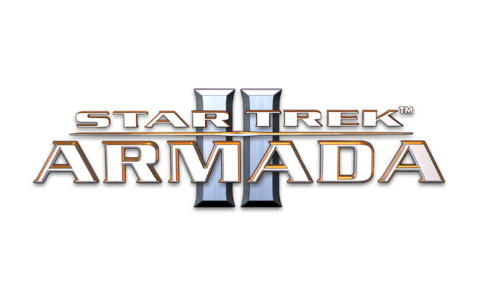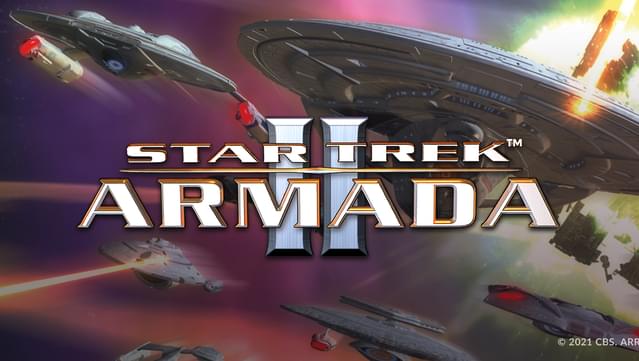Posted on: May 1, 2023

AethrynX17
Verified ownerGames: 12 Reviews: 1
Got it work on Windows 11
Saw a review for Star Trek Starfleet Command III that noted some video files needed to be removed and display settings had to be tweak to get that game running. I applied the same steps to Armada II and got it to run. Here are the steps I took: 1. Go to game folder and run 'dxcfg' change the display resolution to 1024 x 768, and set the 'presentation' option to 'Windowed'. Save the settings here by clicking the button, and then exit. Try loading up the game before proceeding to the next step. If it still does not work try step 2 below. 2. in the game folder, there is a folder called, 'animations'. try replacing the intro video files with blank files. I didn't delete these files, I just renamed them by adding '.old' to end of the '.bik' file extension. The files are: - Activision.bik -> Activision.bik.old - Intro.bik -> Intro.bik.old - MadDocSoftware.bik -> MadDocSoftware.bik - Paramount.bik -> Paramount.bik.old Once the files noted above have been renamed, or removed from the folder. Create four new files, you can right click in the folder, select 'new' > 'text document' and give the file the same name as the original (i.e. 'Activision.bik'). This essentially replaces the video file with a blank file so the game will hopefully ignore it and load the game. That's it, those two steps got the game running for me. I hope it works for you as well. If it does, you can try playing with the display resolution using the dxcfg application; you may be able to get the resolution to the game's maximum of 1600 x 900. Good luck and happy gaming!
Is this helpful to you?