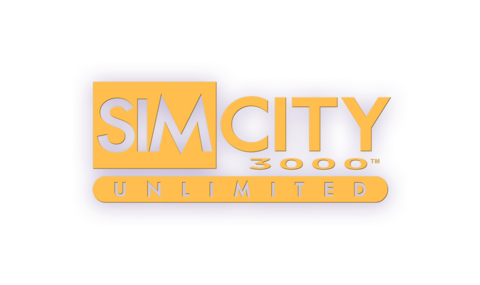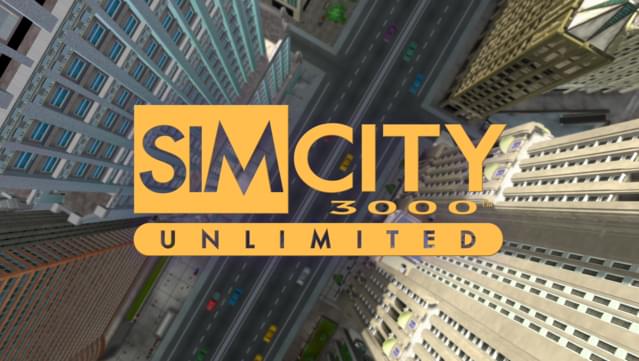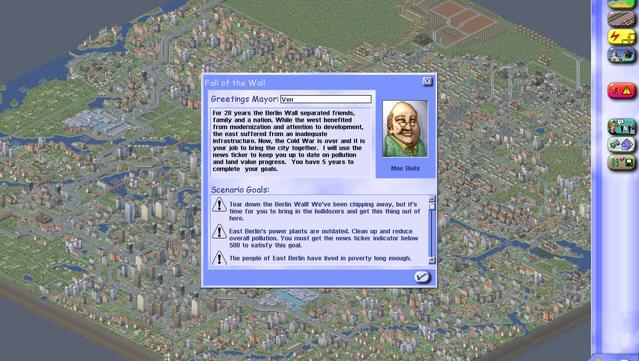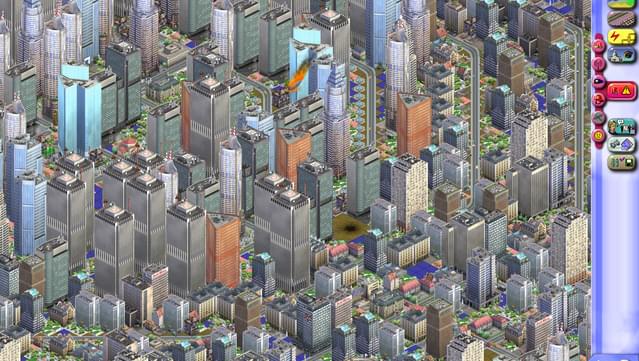Posted on: July 17, 2016

TinksMeOff
Bestätigter BesitzerSpiele: 40 Rezensionen: 1
Great blast from the past
Nice to see this working with Windows 10 Resolution fix You can get your up-to-date LCD resolutions with a Hex Editor Download game Download and install free HxD hex editor or use the one you want. https://mh-nexus.de/en/downloads.php?product=HxD Open HxD then go to File – Open – browse for SC3U.exe found in the App folder in the SIMCITY 3000 ( in my case it was C:GOG GamesSimCity 3000 UnlimitedApps) - select OPEN Select SEARCH – FIND – and change Datatype from Text-string to Hex-values Copy 8B 4C 24 04 8B 44 24 08 53 Paste it to the Search – Find box – select OK Highlight first four bytes 8B 4C 24 04 by dragging over the numbers with your mouse Right Click over the highlighted 8B 4C 24 04 and select “Fill selection” Copy c2 08 00 90 Paste it into the “Hex values” line and select OK One more to go . . . Copy 8B 4C 24 04 8b 54 24 08 81 F9 Paste it to the Search – Find box – select OK Highlight first four bytes 8B 4C 24 04 by dragging over the numbers with your mouse Right Click over the highlighted 8B 4C 24 04 and select “Fill selection” Copy c2 08 00 90 Paste it into the “Hex values” line and select OK Select FILE – SAVE and close HxD You’re done, now open the game and change the resolution under preferences. You will now see resolutions supported by your LCD. I’ve tested 2560x1440 and 2560x1600 without issue. I’ve tested some other resolution and got a black screen. This black screen issue will vary per LCD but it should work on the highest resolution you can get. I had to uninstall the game and re-install, then use HxD again to fix various resolutions I was testing. You can also just C&P the SC3U.exe file to another folder as a backup while testing resolutions. Source of the Hex Values found http://www.wsgf.org/forums/viewtopic.php?f=64&t=28001
Hilft dir das weiter?